How to install java(JDK), set javac path in System and how to run a java program in just 6 quick steps.
Step 1.
First of all you need to install jdk (java development kit ) from java vendor.Below link you can download the latest java version for your compatible system.
Step 2.
After downloading the file you have to install that jdk by double clicking on setup exe file.
installing java ...
Step 3.
After completing the installation you have to go into your system Program files.
Now go into the java folder
Now go into jdk1.6.0_18 folder your folder may be different according to your jdk version .
i am using jdk 6 that is why it is showing this one.
Go into the bin folder
Copy the address from right corner.
Copy that address by ctrl + c
Step 4.
Now go to your system properties
Click on the advance system settings
Click on the Advance and Environmen variables..
Click on the New button of User variables
set variable name as :- path
and paste that address (ctrl + v) into variable value
Press ok then Ok then ok..
Step 5.
Now write your java program.
I saved my program as Test.java at desktop.
Step 6.
Now open command prompt. click on windows button and type cmd and press enter.
Command prompt will be open like this.
Go to your program saved location.i saved to desktop so i am going to dektop by typing
cd desktop and press enter
Now type compile your java program by using following command.
javac Test.java
Now run your java program by using following command.
java Test
I hope u now learned how to install jdk, how to set path and how to run java programs...
Thanks for viewing. Please like and You have any query the feel free to ask in the comment box.....










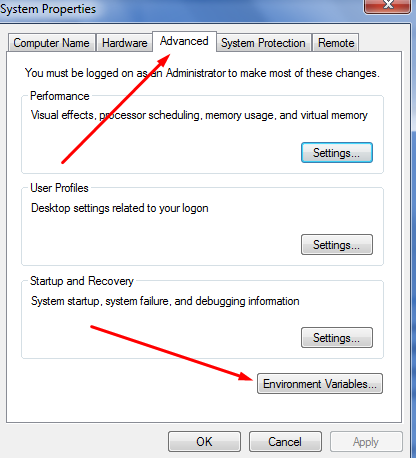










No comments:
Post a Comment
Be the first to comment!
Don't just read and walk away, Your Feedback Is Always Appreciated. I will try to reply to your queries as soon as time allows.
Note:
1. If your question is unrelated to this article, please use our Facebook Page.
2. Please always make use of your name in the comment box instead of anonymous so that i can respond to you through your name and don't make use of Names such as "Admin" or "ADMIN" if you want your Comment to be published.
Regards,
JavaByChetan
Back To Home